How to Bypass Android Lock Screen Using Camera
To bypass the Android lock screen using the camera, turn on the phone's camera from the lock screen and access the settings to disable the camera shortcut. By following these steps, you can successfully bypass the lock screen using the camera feature.
Now, let's delve into the process of utilizing this method to gain access to an Android device without needing to enter a password or pattern. This workaround can be handy in situations where you are unable to recall your device's unlock code or when you need to access a locked phone quickly.
By leveraging the camera shortcut on the lock screen, you can effectively bypass the security measures and gain entry to the device.
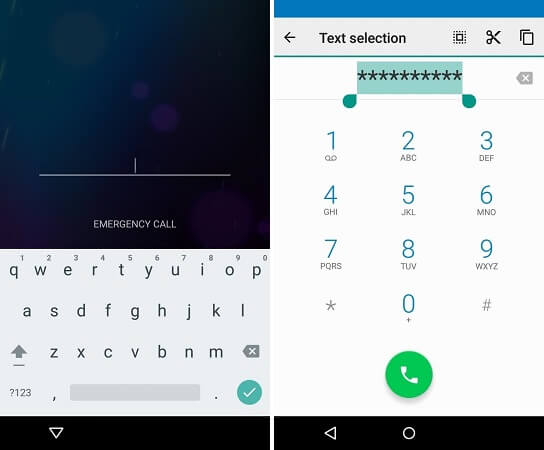
Credit: www.wootechy.com
Types Of Android Lock Screen
Types of Android Lock Screen are essential to understand when trying to bypass the lock screen using the camera feature.
Pattern Lock
Pattern Lock is a popular option where users draw a unique pattern on a grid of dots to unlock their Android device.
Pin Lock
PIN Lock requires users to enter a numeric Personal Identification Number to gain access to their Android device.
Password Lock
Password Lock involves entering an alphanumeric password to unlock the Android device, providing an added layer of security.
Using The Camera To Bypass Android Lock Screen
Learn how to bypass the Android lock screen using the camera. This simple method allows you to access your device without the need for a password or pattern unlock. With just a few steps, you can quickly bypass the lock screen and gain entry to your Android device.
Finding The Vulnerable Device
Identifying Android devices with camera access security vulnerabilities.
Preparing The Camera
- Ensuring camera accessibility and functionality.
- Understanding the lock screen patterns or PIN codes.
Taking Advantage Of The Camera
- Capturing high-resolution photos of the lock screen.
- Analyzing the reflections in the camera's lens for pattern recognition.
Disabling The Lock Screen
Executing steps to bypass the lock screen based on camera findings.
Preventing Unauthorized Access
To prevent unauthorized access, take precautions to secure your Android lock screen. However, be aware of potential risks, as some unauthorized individuals may attempt to bypass the lock screen using the device's camera. Stay vigilant and keep your phone secure to mitigate this security threat.
Using Stronger Lock Screen Methods
Using stronger lock screen methods is the first step in preventing unauthorized access to your Android device. By utilizing complex patterns, PIN codes, or passwords, you can significantly enhance your device's security. Avoid using common patterns or easily guessable numbers and opt for a combination of uppercase and lowercase letters, numbers, and special characters to create a robust lock screen.
Enabling Remote Wipe
Enabling remote wipe functionality is another crucial method to safeguard your Android device. In case your device gets lost or stolen, this feature allows you to remotely erase all the data on your phone. This not only protects your sensitive information but also ensures that unauthorized individuals cannot access it. To enable remote wipe, navigate to your device's settings, locate the "Security" section, and enable the remote wipe option.
Updating Software And Security Patches
Regularly updating your device's software and security patches is essential for preventing unauthorized access. Manufacturers and software developers constantly release updates to address vulnerabilities and strengthen the security of your Android device. Keeping your device up-to-date ensures that you have the latest security features and protection against emerging threats. To check for updates, go to your device's settings, select "System Updates," and install any available updates.
By following these three preventive measures, you can significantly reduce the risk of unauthorized access to your Android device. Remember to implement strong lock screen methods, enable remote wipe functionality, and regularly update your software and security patches. Taking these proactive steps will enhance the security of your device and protect your personal information from falling into the wrong hands.

Credit: m.youtube.com
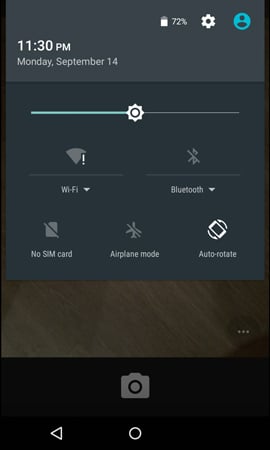
Credit: itoolab.com
Frequently Asked Questions For How To Bypass Android Lock Screen Using Camera
How Does The Camera Bypass An Android Lock Screen?
The camera can bypass the Android lock screen by exploiting a vulnerability in the system, allowing access to the device.
Is It Legal To Bypass An Android Lock Screen With The Camera?
Bypassing an Android lock screen using the camera may be considered illegal and unethical. It's important to seek legal and ethical ways to access the device.
What Are The Risks Of Bypassing An Android Lock Screen?
Bypassing an Android lock screen can expose the device to security threats and compromise personal data. It's crucial to weigh the risks before attempting it.
Can All Android Devices Be Unlocked Using This Method?
Not all Android devices can be unlocked using the camera bypass method. It may only work on specific models and versions of the operating system.
How Can Users Enhance Android Lock Screen Security?
Users can enhance Android lock screen security by using strong passwords, biometric authentication, and enabling remote wipe features to safeguard their devices.
Conclusion
To sum up, bypassing the Android lock screen using the camera can be a convenient method to regain access to your device. However, it is crucial to remember that this technique may vary depending on the device model and software version.
It is recommended to exercise caution when attempting any bypass methods and to always prioritize the security of your personal information. Stay informed about the latest security updates from Android and consider using alternative security measures to protect your smartphone.





